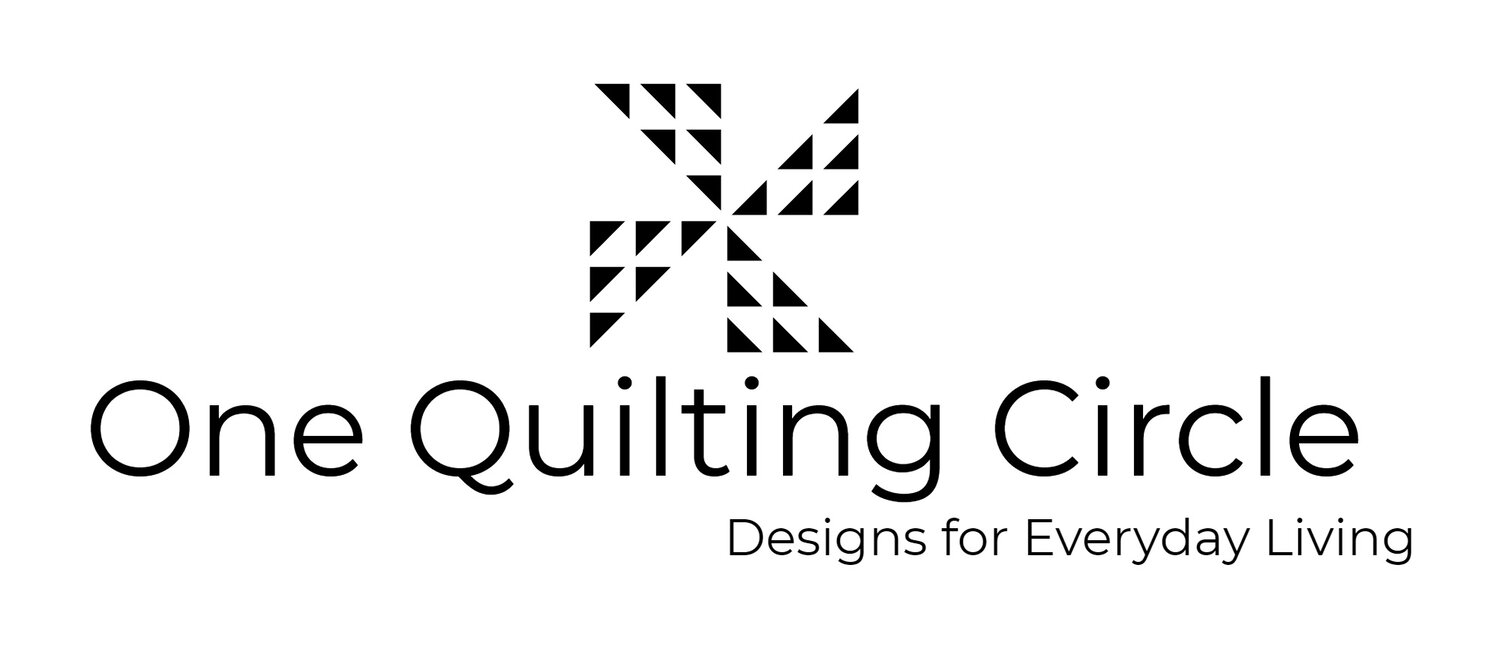Inspiration Part 2 - Using Picmonkey for the Ribbon.
 In last week's blogpost, I showed you how I made the Viewers Choice ribbon for the Connections Quilt Festival (inspired by two ladies named Nancy); I also promised to walk you through how I made the tag for the ribbon. It's actually a photo of a picture I took, tinted and with text added using a free program named Picmonkey. Picmonkey is a photo editor which I use for all kinds of projects - everything from watermarking photos of your quilts to editing backgrounds for my own business cards and promotional materials. Picmonkey has both premium options and a free version; everything I'm going to show you can be done using the free portion. And I work on a windows based laptop...just in case you are wondering.
In last week's blogpost, I showed you how I made the Viewers Choice ribbon for the Connections Quilt Festival (inspired by two ladies named Nancy); I also promised to walk you through how I made the tag for the ribbon. It's actually a photo of a picture I took, tinted and with text added using a free program named Picmonkey. Picmonkey is a photo editor which I use for all kinds of projects - everything from watermarking photos of your quilts to editing backgrounds for my own business cards and promotional materials. Picmonkey has both premium options and a free version; everything I'm going to show you can be done using the free portion. And I work on a windows based laptop...just in case you are wondering.
 The picture above is a good one of the finished ribbon, but it's a little hard to see what I did for the tag. Let's get started...there are pies to bake and grandchildren to snuggle today!
The picture above is a good one of the finished ribbon, but it's a little hard to see what I did for the tag. Let's get started...there are pies to bake and grandchildren to snuggle today!
- Select a photo you want to use as the background for this project, and save it to your desktop. In this case, I had a photo of some FMQ swirls that I had taken of one of my quilts - it should go without saying that you should only use your own work on this!
- Open picmonkey, and select the option to Design a Canvas. The controls for picmonkey are on a drop down bar on the left...you want to select the butterfly, which allows you to add an overlay to the canvas. Click on add your own, and select the photo you you saved to your desktop in step one. That lays your photo on the canvas, and allows you to add color to it using the color picker - you can either specify the color number or you can use the drag and drop method.
- At this point, the next step is to flatten the overlay to the canvas; that will ensure that the color is attached to the photo. To flatten it, click on the layers box on the left side of the canvas,
 where the down arrow appears over a layer of papers. That's how you flatten something - which is different than saving.
where the down arrow appears over a layer of papers. That's how you flatten something - which is different than saving.
- The next step is to go back to the main menu on the left side - where it says overlays in the picture above. Select the top menu on the left (it has three horizontal lines on it). Select the crop option, and that will place a cropping button over the canvas. This might turn out to be specific to this project, but I knew I wanted to have the tag be something long and skinny...if you were going to add text to a photo, you could skip this step. Crop the canvas to the approximate size you want it, and then hit save on the top menu. Saving at this point gives you something you can always reload later as a blank canvas.
- After you have cropped and saved it, you're ready to add text. Cropping your piece allows you to more easily judge the font size and appearance - and Picmonkey gives you many to choose from. On many of the drop down options for Picmonkey, you'll see a crown next to the option - that means that an option is available as part of their premium package (Royale). For this project, it wasn't needed. The ribbon tag has 3 separate text boxes, all the same font, but slightly different font sizes for each - Connections Quilt Festival, Viewers Choice and 2017. By using 3 different text boxes, you can place each one onto the piece independently, and then edit center each (or adjust the font for each).
PRINTING AND FINISHING YOUR TAG:
- Save your work, then export it back to your desktop so that you can print it. I printed it onto a 4 x 6 photo paper, but because it has been cropped, there was a lot of white space around it. Not to worry - I did that on purpose! I trimmed the white borders around all it evenly with a pinking blade, and punched a hole in the top of the tag. To finish, I took a 12" piece of embroidery floss in a color that blended in, looped it through the hole, and tucked the end up under the blade of the fan, securing it with Elmers. Let it dry, and you're all set.
Enjoy -